Discover your passion with UCLA Extension's International Programs.
Experience the diversity, innovation, and culture of Los Angeles (L.A.) while continuing your journey to success at a world-renowned university.
We offer engaging study abroad programs for current college students, freemovers, and those taking a gap year to earn transferable academic credits while living in and experiencing everything L.A. has to offer. Want to explore a new career path or develop new professional knowledge and skills? Join one of our specialized international certificate programs to take your dream to the next level.